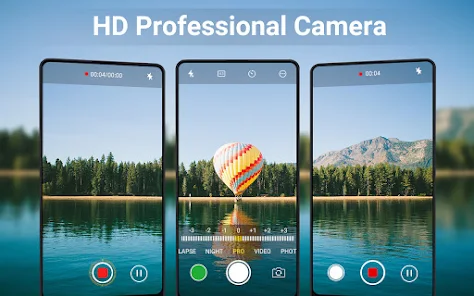Mobile cameras have come a long way, offering excellent features even in budget devices. However, if you’re looking to enhance your mobile camera’s quality to 4K resolution, here are some effective tips and tricks to achieve that:
1. Use Third-Party Camera Apps
Default camera apps on smartphones often have limitations. To unlock the true potential of your camera, use third-party apps like:
- FiLMiC Pro: It allows you to shoot videos in 4K with advanced manual controls.
- Open Camera: A free app that supports 4K recording and offers custom settings for better results.
2. Check Camera Settings
Many smartphones support 4K recording but don’t enable it by default.
- Go to your camera settings.
- Look for the Video Resolution or Video Quality option.
- Switch it to 4K (3840 x 2160).
3. Lighting is Key
Even with 4K settings, poor lighting can affect video quality. Always ensure:
- Shooting in natural daylight for clear details.
- Using external lights or ring lights indoors for better results.
4. Invest in Lens Attachments
Attachable camera lenses can drastically improve the video quality. Wide-angle, macro, or telephoto lenses work wonders to capture 4K-level details. Brands like Moment or Apexel offer excellent options.
5. Stabilize Your Shots
Shaky footage can ruin even the highest-quality video. Use:
- Tripods or Gimbals for stable recording.
- Optical Image Stabilization (OIS) or Electronic Image Stabilization (EIS) features available in your camera.
6. Edit with High-Quality Software
Post-production plays a crucial role in enhancing video quality. Use apps like:
- Adobe Premiere Rush
- Kinemaster
- CapCut
These tools allow you to enhance sharpness, color, and clarity to mimic professional 4K results.
7. Upgrade to a Better Codec
Most devices use standard codecs like H.264. If your phone supports H.265 (HEVC), switch to it for better compression and higher quality.
8. Use High-Quality Storage
4K videos require significant storage and fast processing. Ensure you use:
- A high-speed SD card (UHS-I or UHS-II) if your phone supports expandable storage.
- Free up internal memory to avoid lags during recording.